Download the app here
What does it do?
Interaction is both ways:
- Display of Fare, Extras added to the Fare (this field is clickable), Distance travelled, Trip status (Running, Waiting, Halted), and Time of Trip.
- Display of Driver Name, Tariff Details and 'Where to complain' information.
- Give passenger opportunity to rate the driver (1 - 5 stars) and add feedback. This data is sent back to server and is made available to the Taxi Company Manager.
- Display receipt URL link for passenger to either write it down and retrieve it at his leisure at a later point in time, type in his phone number for the Receipt link to be sent by SMS, or type in his E-mail address for a receipt link by E-mail.
- Follow the route taken on a map (black color).
- Display a calculated route on the map (green color).
- Pay with Credit Card through Square payment processing.
How to activate BACKSEAT?
From a technical point of view, the only thing you need to do is to make a Bluetooth pairing between two devices and start Taximeter-GPS on one device and BackSeat on another device.
The Backseat device can be started at any point in time. Taximeter-GPS will detect the device as soon as it is available and transmit all trip data collected until that point.
Please note that BackSeat will only work when a driver is logged in in Taximeter-GPS.
How to setup BACKSEAT?
As devices can be of various sizes, and fare amounts can be small or large, it is necessary to adapt the font size of the various fields. To do so, a local login on the Backseat device is required. Click on the Settings icon and enter the Password.
The very first time you use the app, the password is 'admin', but as soon as a connection has been established to Taximeter-GPS with a driver logged in, the password will the one from that driver. Upon successful login, a row with 'SIZE' will be displayed below every field. When you click on 'SIZE', you will get the possibility to increase or decrease the font size of that field.
Passengers will not be able to change those settings as they don't know the password.
Need to know
When the Bluetooth connection is lost, you can reconnect through the menu option 'BackSeat App'.
Should that fail, then BackSeat will show an alert after 5 minutes and give the possibility to restart the connection. All data will be sent again in that case. A manual restart is also possible by doing a longclick on the 'Fare' field.
If you require 'Kiosk' mode, meaning passenger cannot hit the Home button or leave the app, then you can configure your device accordingly.
Some screenshots
Menu option 'BackSeat App', allowing to check connection status and to restart the connection:
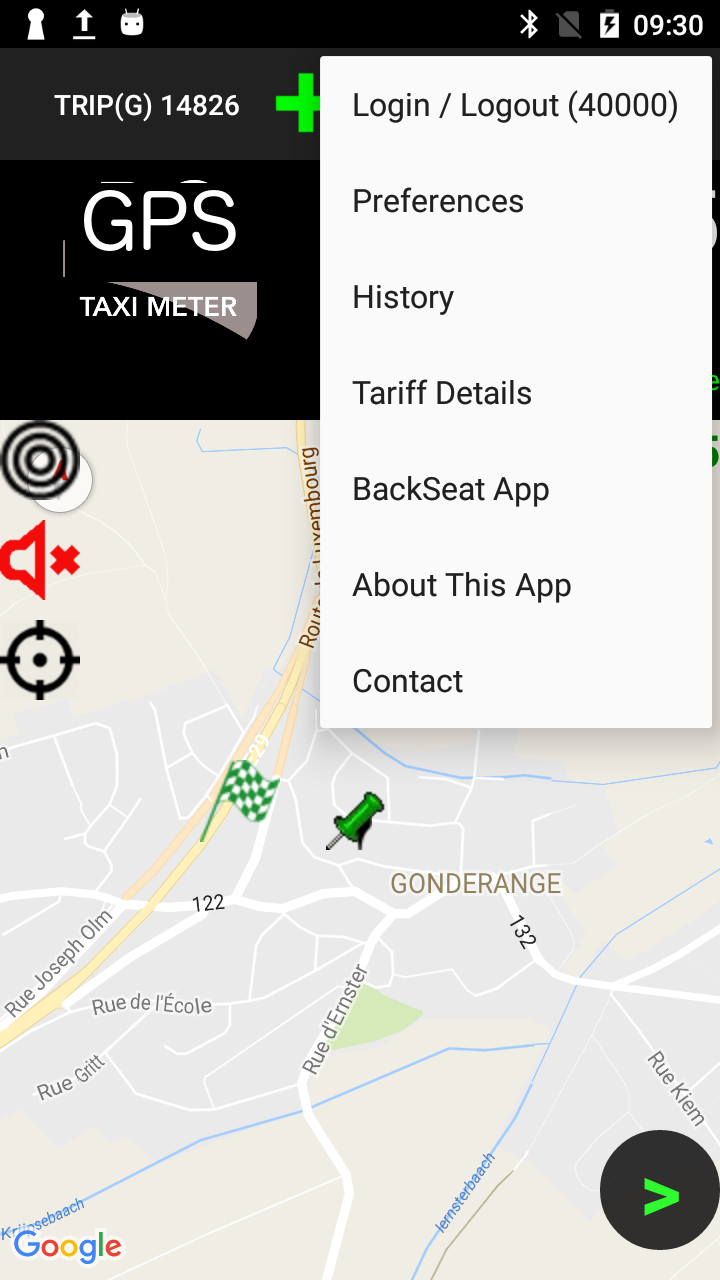

On BackSeat app, passenger can see the Extras that are applied for that trip.

He can see Driver name:

Tariff details are displayed:

He can choose how he wants to pay:

Driver gets alerted when passenger has made his choice:

By clicking on 'Receipt', passenger gets the link to the receipt
and can ask to have it sent by SMS or to his E-mail account.
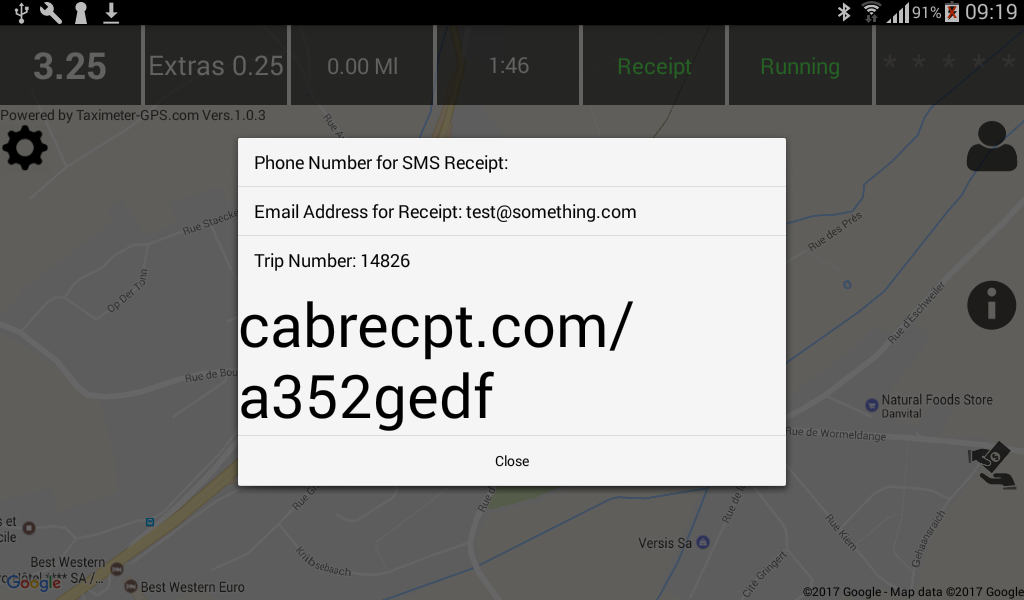
Driver gets informed that passenger will get the Receipt electronically

At end of trip, if passenger has chosen payment by credit card,
the payment process will start on the BackSeat app
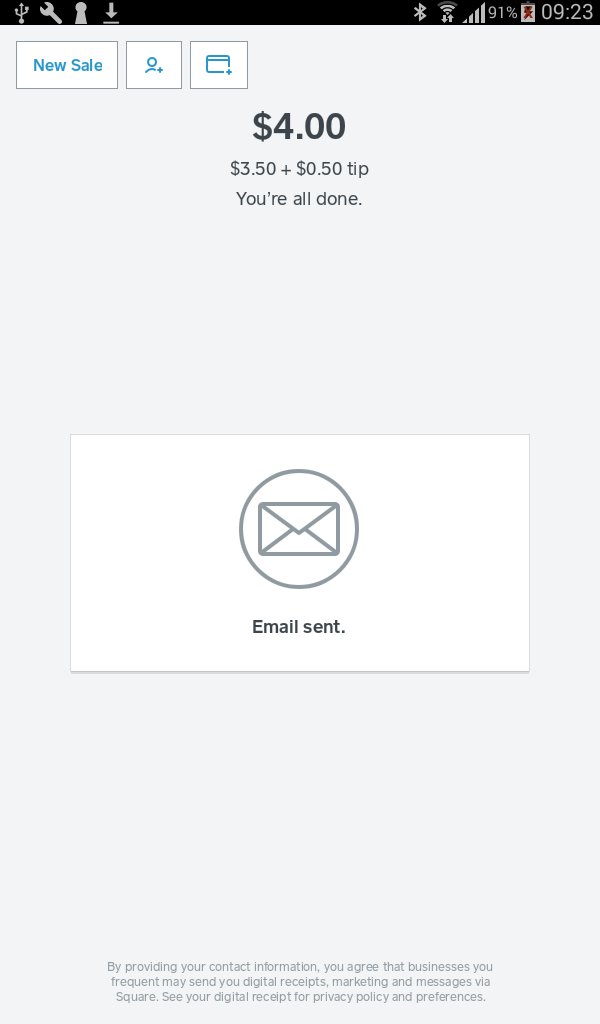
Driver will get a waiting notification:

Upon completion, driver will get an alert if passenger has added a tip:

Should payment have failed, the driver gets an alert
and the payment process restarts by ignoring passenger payment method selection.
Passenger can rate the driver and leave feedback.
Driver will not be alerted.
