Unlike any other system in the market, we have put a very strong emphasis on protecting all participants (Passengers, Drivers, Taxi Companies and Authorities) against fraud and exploitation.
Our solution improves the overall situation of all participants.
DRIVERS
There are 2 problems to solve here:
- Make sure that drivers will get fully paid for the time they have worked for their employer.
They may have worked on a 12 hours shift, but their boss pretends there were only 8 hours. How will driver prove how long he has indeed worked? - Has the legal minimum wage been respected?
This is very important, especially in Europe.
We achieve solving these problems by recording all activities related to distance and time in the driver's shift, and producing reports subsequently:
- - Every km or mile the car has moved is recorded in a trip and is also available for queries on our website.
- - All types of trips with passengers are recorded, be it dispatched or hail. (We can manage hail trips as we have a professional taximeter included in our app.)
- - Idle trips with recording of a type: 'Driving Home', 'Driving to Work', 'Private', 'Garage', 'On the way to Pickup', 'Returning', 'Moving' and 'Other'. Idle trips get recorded automatically by the app after it has detected a car movement of a given number of meters - driver can select its type when prompted.
- - Cancelled trips get recorded in the system.
- - Apart from driving, every other driver activity gets recorded in the app upon driver's action: 'Active Pause', 'Passive Pause', 'Waiting at Base', 'Shift Interruption', 'Other Occupation', 'Independent Business' , 'Undefined'. If there is no driving and no other activity, the system will record that time as 'Stand-By',
- - Driver may do a temporary logout during his shift, generating a 'session' within a shift. At every logout he is asked if the shift should be closed by the system.
- - The driver puts in his expenses in the app and the app calculates relevant figures, including the earnings per hour worked and per km / mile.
All shift and session data is stored in the app and can be seen by the driver in the History menu option.
The app stores this data also in the Google Calendar app, if permission was granted, and in an internal unmodifiable Calendar.
The data in the Google Calendar App can be shared with Company Management with a tool like Teamcal.
History Menu option

This is a typical first view when you select the 'History' function in the menu.
In this example, the driver started a new Shift (Number 12) on April 30 at 09:09 and it is still open (no closing time shown).
The current Session number is 277.
A Shift may contain more than one Session.
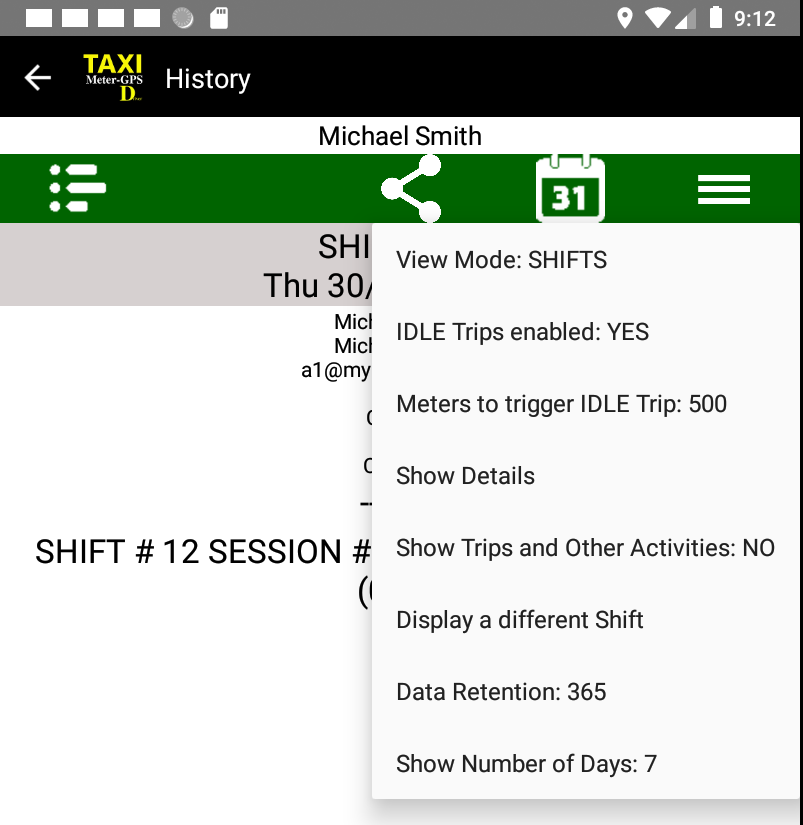
Click on the Menu icon.
There are 2 View Modes that you can toggle: Shift and Date.
When you are logged in, the app will by default group your events by Shift. With a simple click on the menu option you can swap between both ways of viewing data.
Recording of idle trips is not activated by default, but can be either done so in the Tariff's Header in the 'App Special Instructions' field (cf. below on how to do that), or it can be activated by the driver in the app.
The app will start recording an idle trip when the car has moved a given number of meters. This parameter can be set in the Tariff's Header and is then protected against change by the driver in the app.
You may set the number of days that data should be retained on the device. This does not affect its storage on the server!
You can also set the number of days that should be displayed here. Please keep the value low for performance reasons.
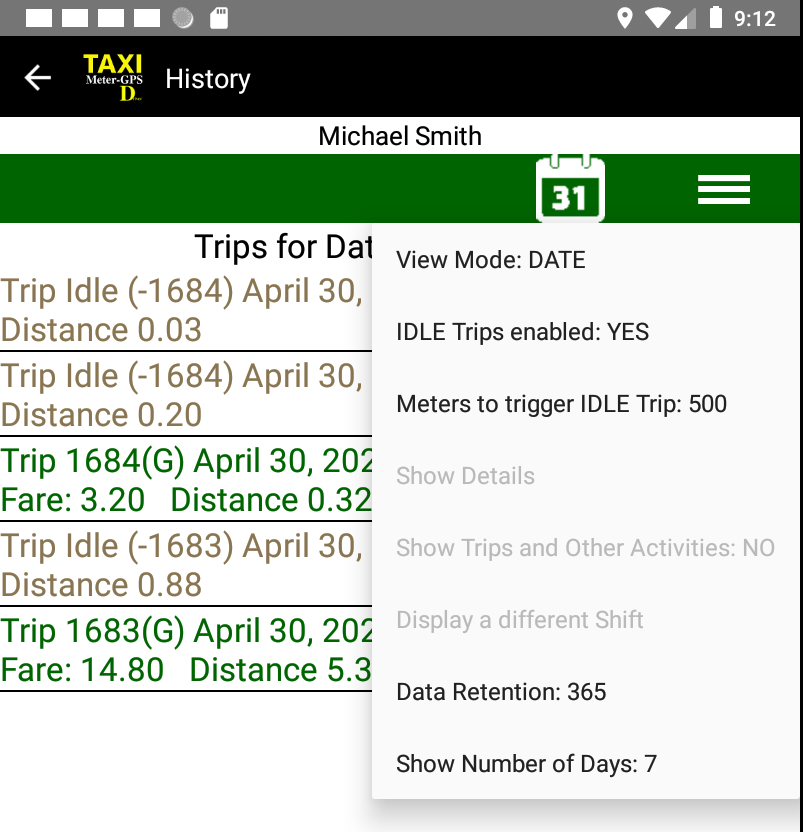
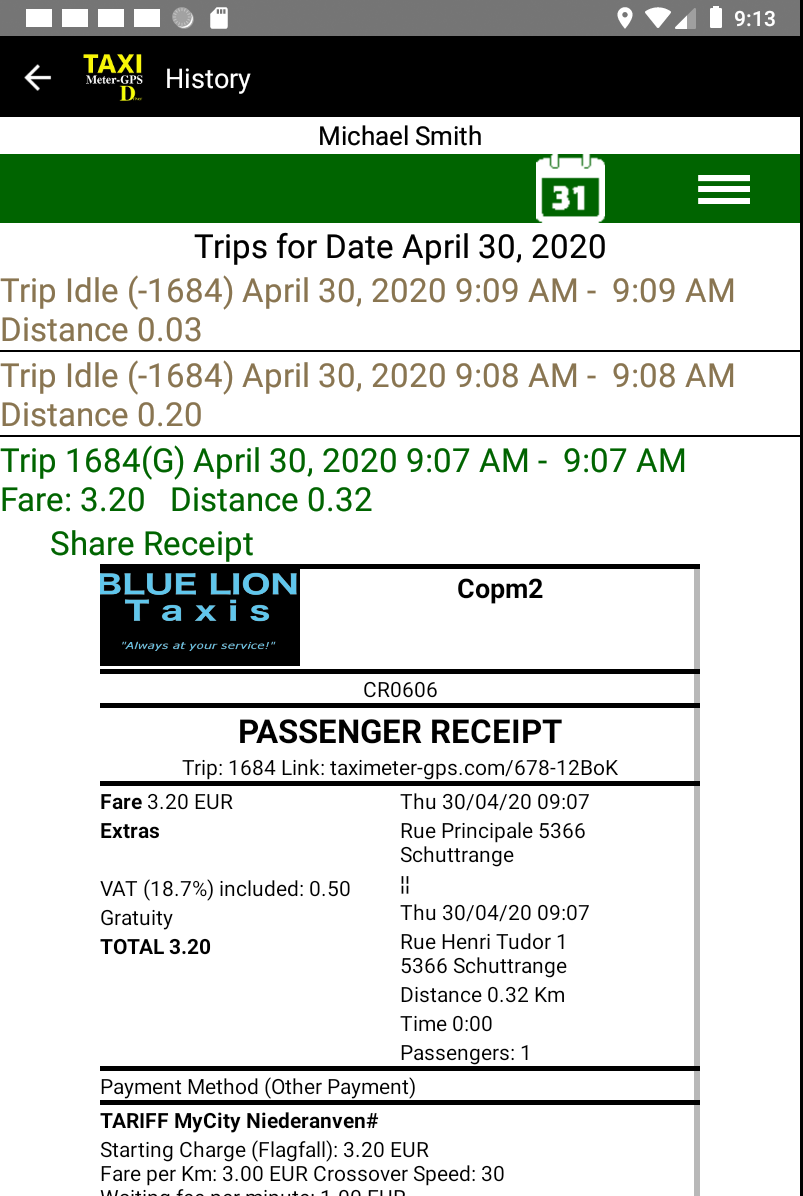
In Date View Mode, your events will be listed chronologically.
When you click on an event, its details will be shown, including the Passenger Receipt.
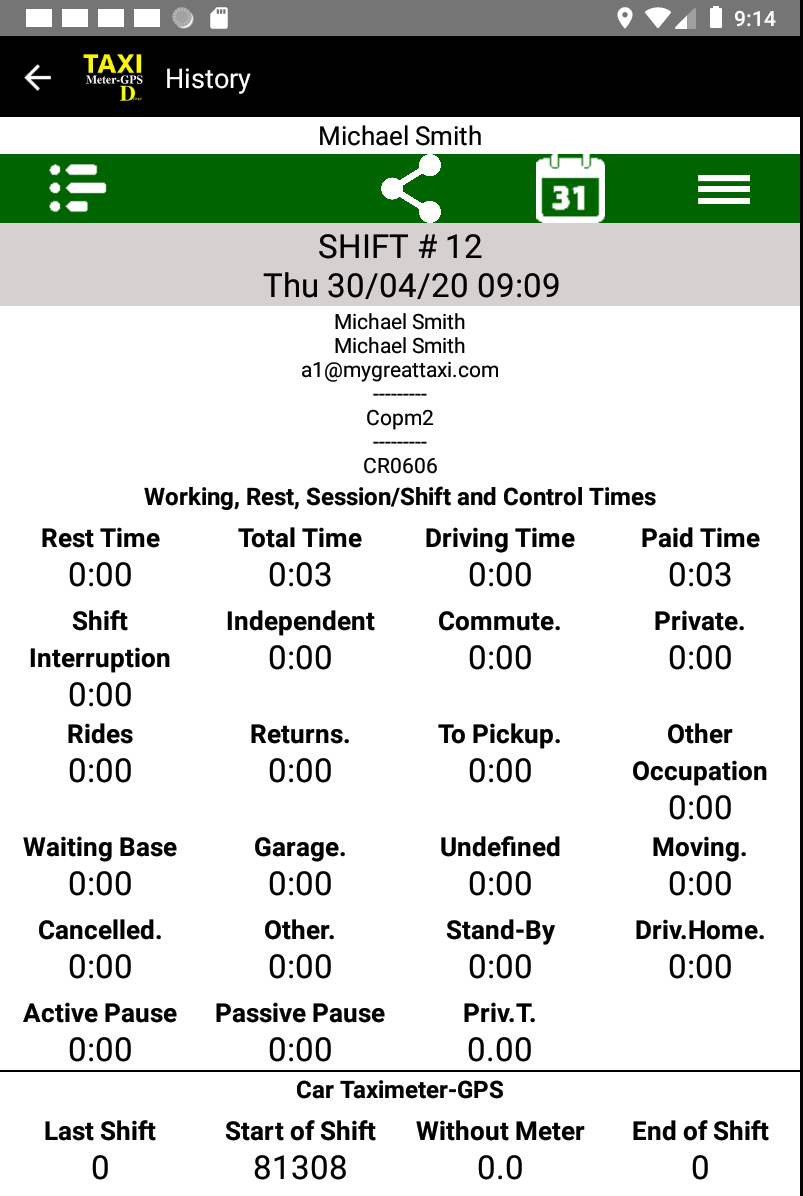
Aggregated Data
When you click on a Shift or Session, the app will display all data that has been aggregated for it.
Here's what you will get:
Working, Rest, Session/Shift and Control Times
- Rest. Time: Time elapsed between previous logout and this login.
- Total Time: Total time logged in in session / shift.
- Driving Time: Total time for all trips with passengers or idle.
- Paid Time: Total time, minus time on idle trips of type PRV (private), WRK (driving to work), INT (shift interruption), FRE (Independent business).
- Shift Interruption: Total time spent on Other Activity 'Shift Interruption'.
- Independent: Total time spent on Other Activity 'Independent business'.
- Commute: Total time spent on idle trip of type WRK (driving to work).
- Private: Total time spent on idle trip of type PRV (private).
- Rides:Total time on trips with passengers.
- Returns: Total time spent on idle trip of type RTN (return to base).
- To Pickup: Total time spent on idle trip of type ORD (way to pickup).
- Other Occupation: Total time spent on Other Activity 'Other Occupation'.
- Waiting Base: Total time spent on Other Activity 'Waiting at Base'.
- Garage: Total time spent on idle trip of type GAR (Garage, like car repair for example).
- Undefined: Total time spent on Other Activity 'Undefined'.
- Moving: Total time spent on idle trip of type MOV (moving), like advancing car in its waiting queue.
- Cancelled: Total time on trips that were cancelled by driver.
- Other: Total time spent on idle trip of type OTH (other).
- Stand-By: This value is automatically calculated by the app and represents the time without any activity.
- Driving Home: Total time spent on idle trip of type DRH (driving home).
- Active Pause / Passive Pause: Total time spent on Other Activity 'Active Pause' or 'Passive Pause'.
- Priv.T: Total time spent on idle trip of type PRV (private) and WRK (driving to work.)"
Car Taximeter-GPS
showing distances values.
- Last Shift: Mileage for this car at previous logout.
- Start of Shift: Odometer mileage value put in by driver at login.
- Without Meter: Total distance travelled with this car outside of the app.
- End of Shift: Mileage put in by driver at logout.
- Vehicle: Total distance ever travelled with the app with this car.
- Meter Total: Total distance travelled monitored by the app during this session / shift.
- Occupied: Distance travelled with taximeter running in this session / shift.
- Idle: Total distance in idle mode in this session / shift.
- Return, To Pickup, Garage, To Work, Private , Driv. Home, Moving, Other: Total distance travelled for each of these idle types.
- Cancelled: Total distance for cancelled trips.
- Fixed Fare: Total amount for trips done with a fixed fare.
- Fare: Total amount of trip fares calculated by the taximeter.
- Extras: Total of all extras for all trips.
- VAT: Total VAT collected on all trips.
- Tip: Tip collected by driver on all trips.
- CC on File: Total payments by passengers with pre-registered credit card.
- Cash: Total amount of collected Cash.
- Card 1: Credit Card inside app (SIX; SUMUP, SQUARE, PAYPAL Braintree).
- Card 2: Credit Card outside of app.
- Vouch. Digit.: Total amount of fare collected through digital vouchers.
- Vouch. paper: Total amount of fare collected with paper vouchers.
- Other Payment: Total amount of payment method 'Other Payment'.
- Turnover: Total of all fares + extras + tips.
- Turnover w/o Tip: like Turnover, minus total tips.
- CC Turnover: Total Credit Card + Voucher payments.
- Cash payments: Total Cash payments.
- Fuel Costs, Vehicle Care, Other Costs: amounts paid by driver and typed in in Menu option 'Expenses'.
- Cash out: Money to be paid to driver by Company.
- Trips: Number of trips done by driver in session / shift.
- Turnover/Trip: Average income per trip.
- Turnover/hr: Earnings per hour.
- Earnings Km: Average earning per Km (or mile).
Trips Income
Driver Income / Expenses
Session - Summary
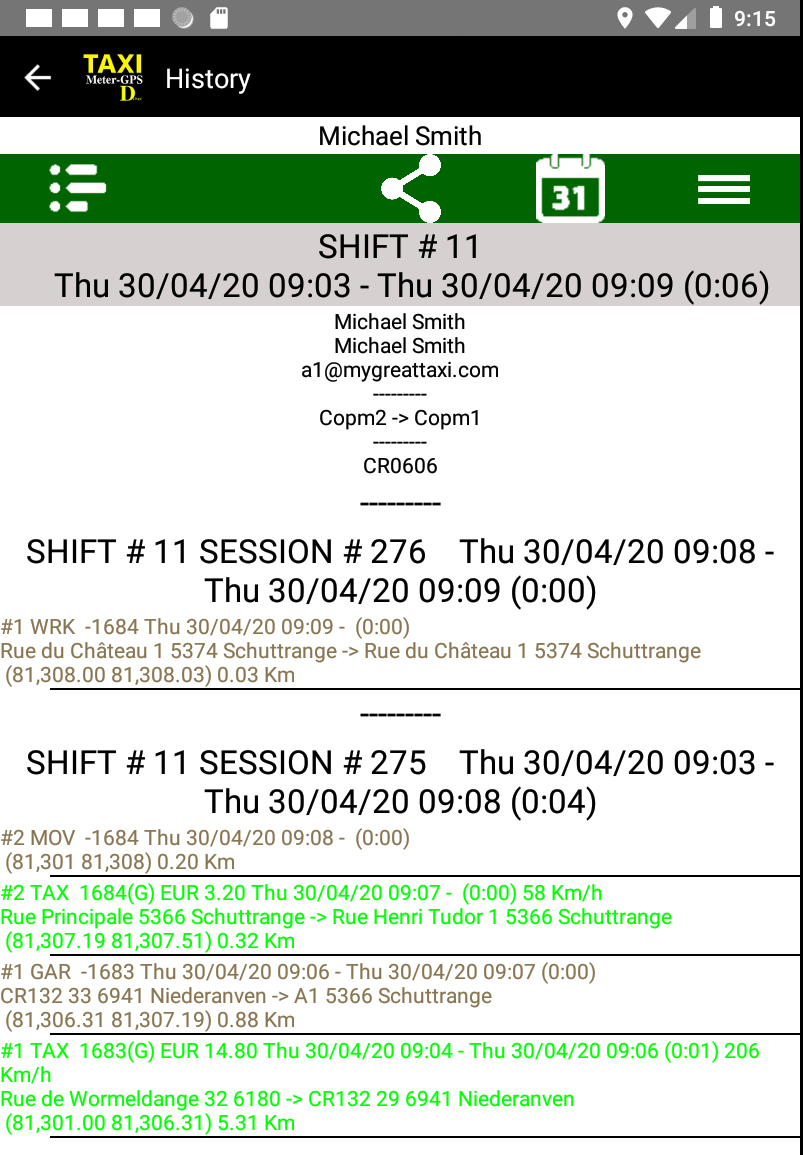
To see events from a Shift or Session, click on the Menu option "Show Trips and Other Activities"
Similar to the Date View Mode, you may click on an event and get details about it, including the Passenger Receipt
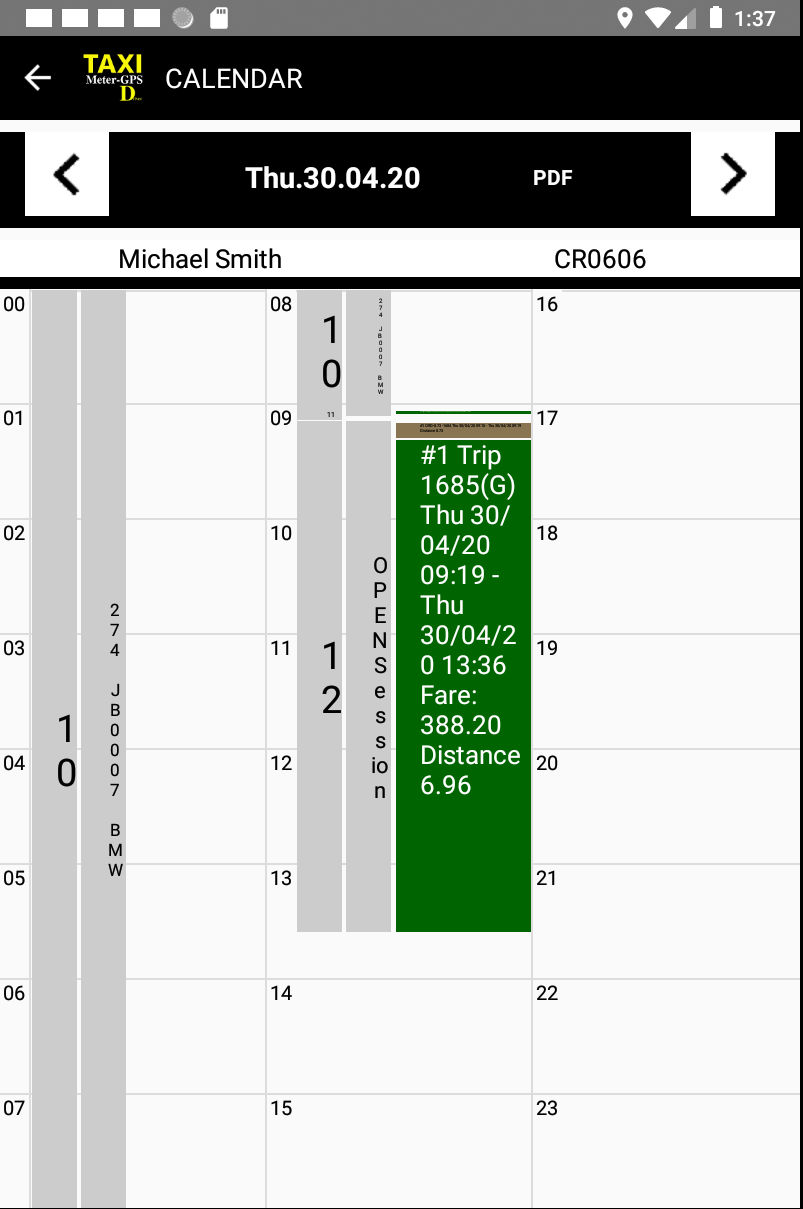
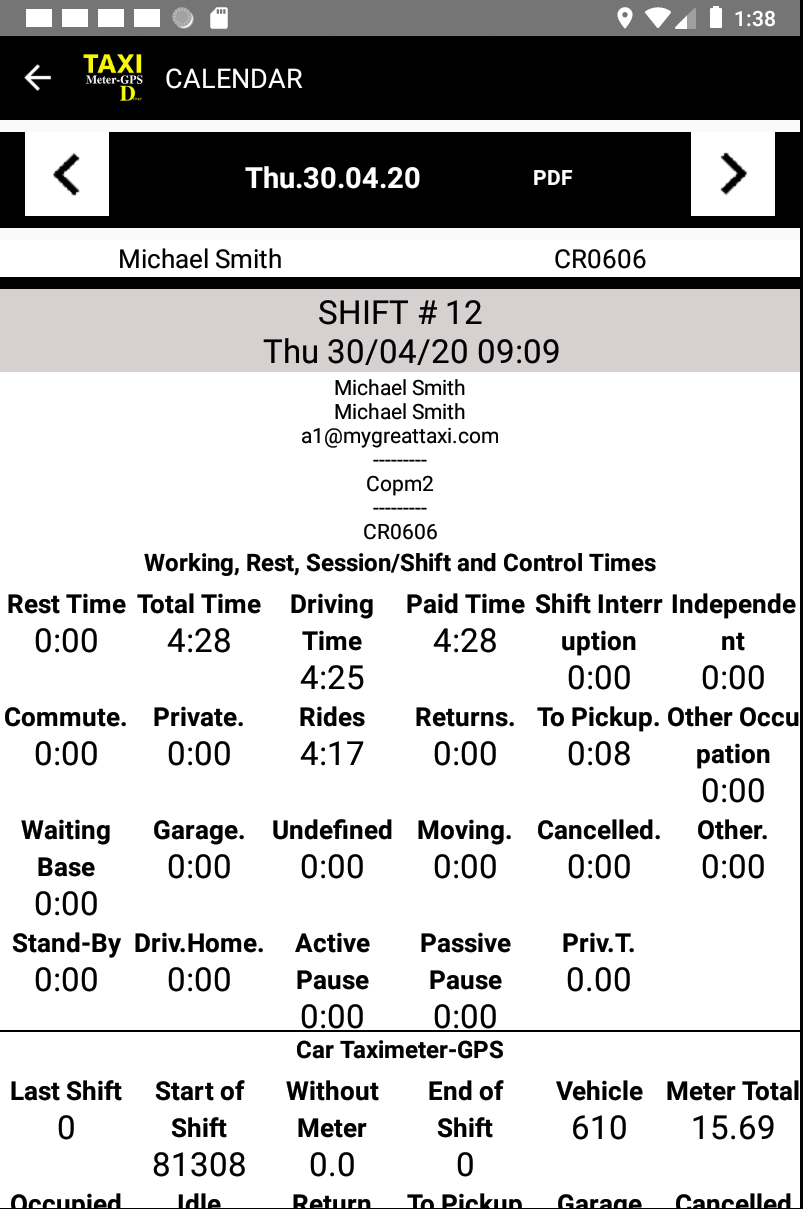
When you cick on the Calendar icon, you will be able to see your events in Calendar form.
A click on a Session entry will display its aggregated data.
What do you need to do to get these reports?
Not much actually. Session and Shift recording are done automatically whenever a driver logs in.
Please note that idle trip management is not activated by default, but can be done so in the Tariff setup, or locally by the driver in the app.
A full list of all available instruction parameters for your Tariff can be found here.
Of interest in this context are:
IDLETRIPMANAGEMENT
IDLEMINMETERS
PAUSEMINTIME
TAXI COMPANIES
One of the most commonly observed pattern that is causing headaches to Taxi Company Managers is drivers doing hail trips paid with cash on their own account, while using the company's car. "Credit Card reader broken", or "Cash only" are used as an argument for cheating.
How do we make sure that Company Managers can detect such behavior?
With all trips and activities being recorded as described under 'DRIVERS', it is not possible to hide any trips.
BUT: if driver switches his device off, no activity would be recorded. So, how do we handle this?
The solution is that driver will be required to put in the odometer value at login and logout, allowing us to compare odometer against distance travelled.
LOGIN:
When you are using OBD, the app will know the mileage from the previous logout and will check driver's input against that value.
If the value that has been entered differs from the value that is stored on our server, it will ask the driver to confirm the difference.
When confirmed, it will record an 'usage outside of app' on the server database, thus giving Company Manager the opportunity to follow up.
It will also show in the 'Without Meter' in the above mentioned Activity Report.
LOGOUT:
During the driver's session / shift, the app will accumulate all car movements. At logout, it will compare the expected value to the odometer value entered by the driver, and if there is a difference (minus a tolerance percentage value that you can set), it will block the logout process. The driver will then only have the chance to put in a lower mileage value to get over the logout hurdle and will have to explain this to Company Management.
A small difference within the tolernace value will generate an idle trip record of type 'Moving'.
To activate this feature, you need to configure again the 'App Special Instructions' Tariff Header with these parameters:
ASKFORODOMETER
ODOMETERLOGOUTTOLERANCE
Additionally, of interest could be these parameters:
SAMEVEHICLEMANDATORY
OBDMANDATORY
As data in the driver's app is not easily accessible by the Company Manager, it must be made sure that relevant Shift / Session data is recorded in the central database and is made available for enquiry and download.
Apart from having access to all Trips (regular, idle and cancelled), Company Managers now also have the possibility to view the Driver's Session data including an aggregated view of all Sessions that compose a Shift, and data related to the cars that have been used.
Driver Shift / Session reports
Fields explained (from example below):
Shift / Session
Shows the running Session number for this driver.
If OBD was used, the 17-characters Vehicle Identification Number will be displayed.
Displays the car used during that Session.
Time
Displays start and end time of Session. In parentheses, the elapsed time.
Odometer
Value typed in by driver at login and logout. In parentheses the difference between both, in Km / Miles.
Outside App Usage
How many km / miles have been driven without the Taximeter App being activated?
Other Activities
Driver may choose to go select 'Other Activity' during his Session. When he does so, time will be recorded in the system. Hover over that field to get details about what the abbreviations mean. Note: When a trip is started, or when a car movement is detected, open other activities will be closed automatically.
Regular Trips
Shows the number of trips done, total distance travelled, total time for those trips, total collected fare, received tips, total extras collected and tax to be paid to Authorities.
Cancelled Trips
Shows the number of trips cancelled, total distance for cancelled trips and total time for those trips.
Idle Trips
Shows the number of trips done without passengers and taximeter started, total distance for idle trips and total time for those trips.
Payments
Shows total amount collected for each available payment method. Hover over that field to get details about what the abbreviations mean.
Expenses
Driver can type in expenses for Fuel, Vehicle, Other and Cash out in the app.
You may download this data for further processing.
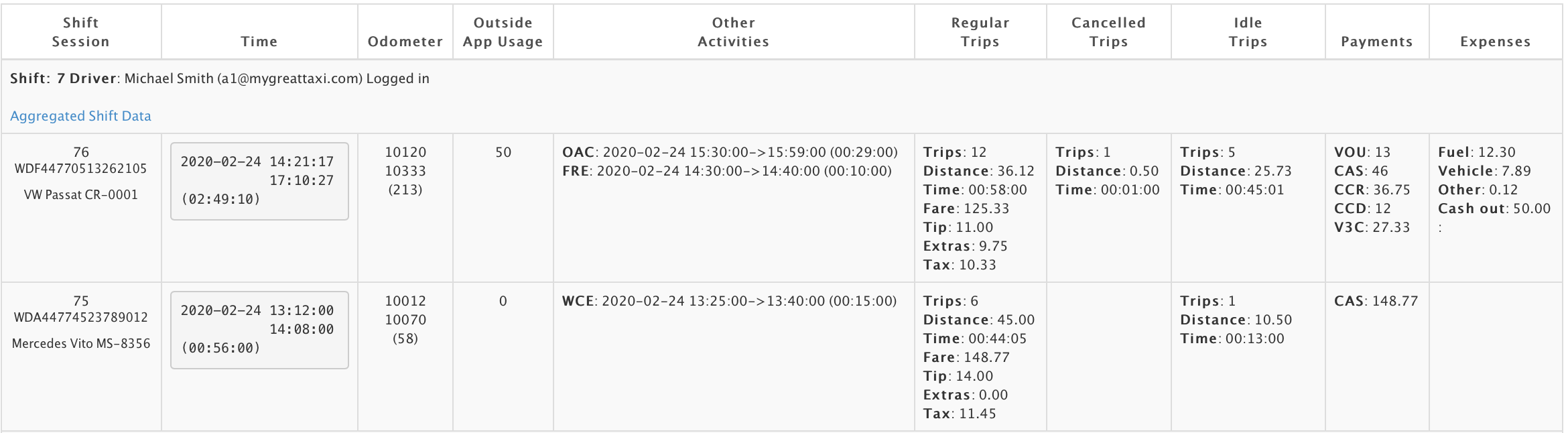
When you click on 'Aggregated Shift Data', you will receive a summary for all Sessions recorded under that Shift.
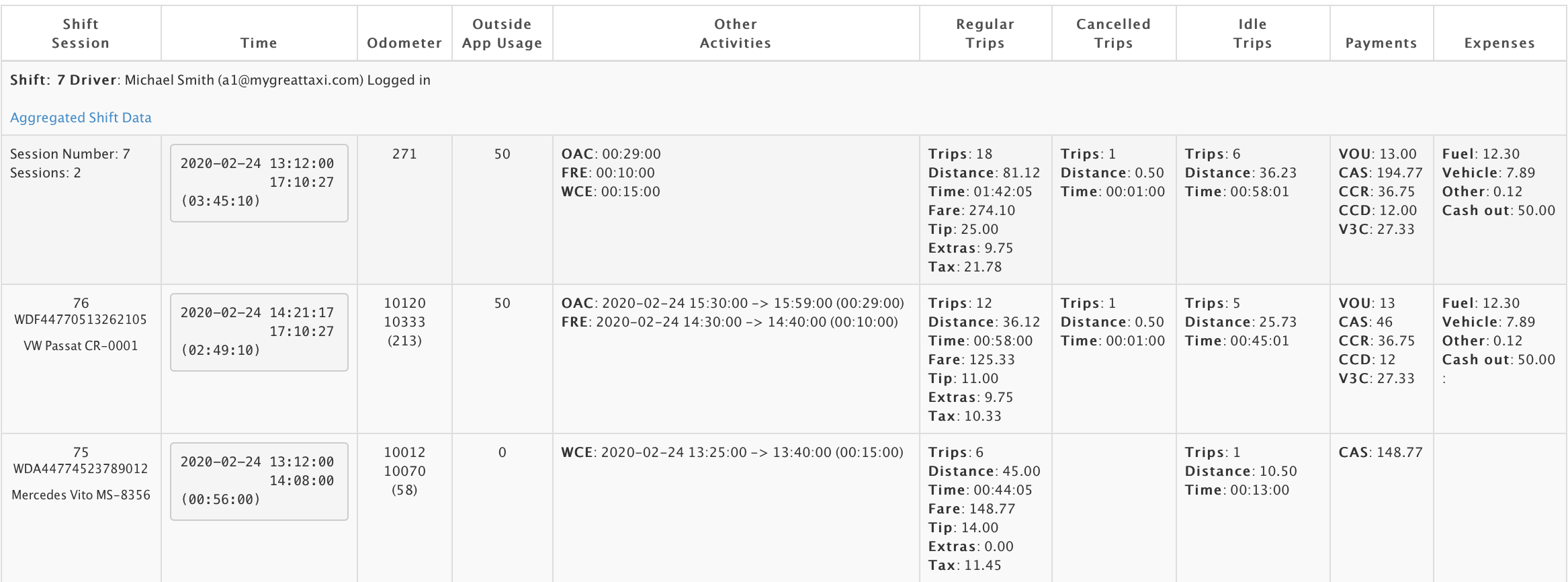
Cars Management
Display list of all cars setup in the system, including which driver is currently using that car:
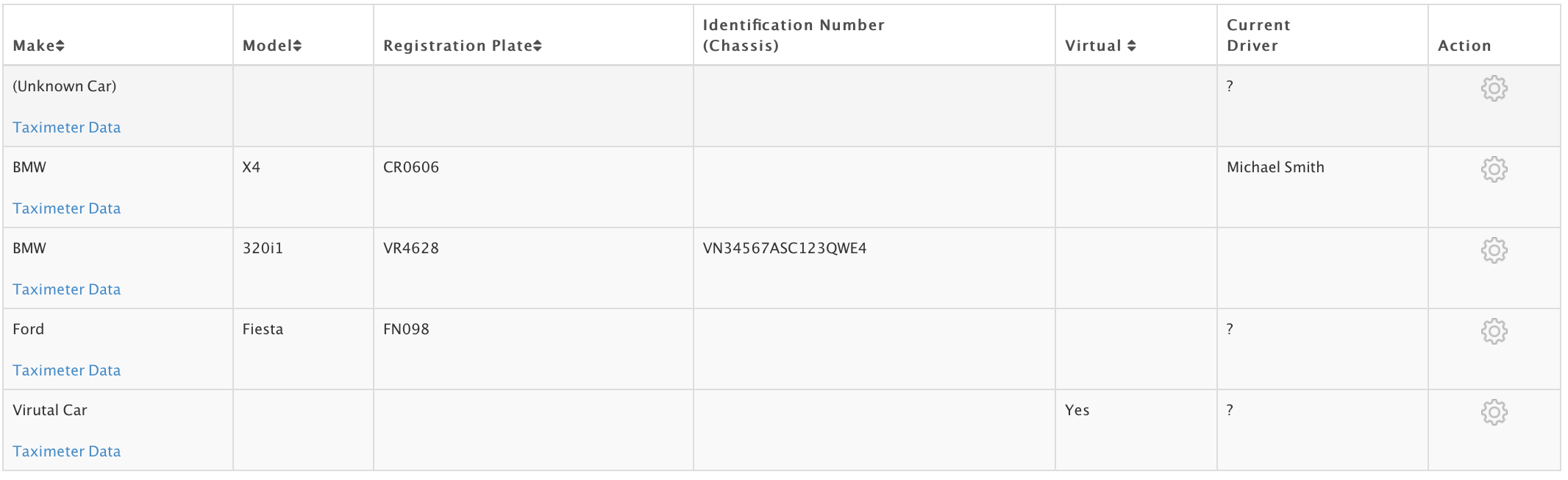
Maintain details for every car:

Click on ‘Taximeter’ to get car specific trip and payment details from that car:
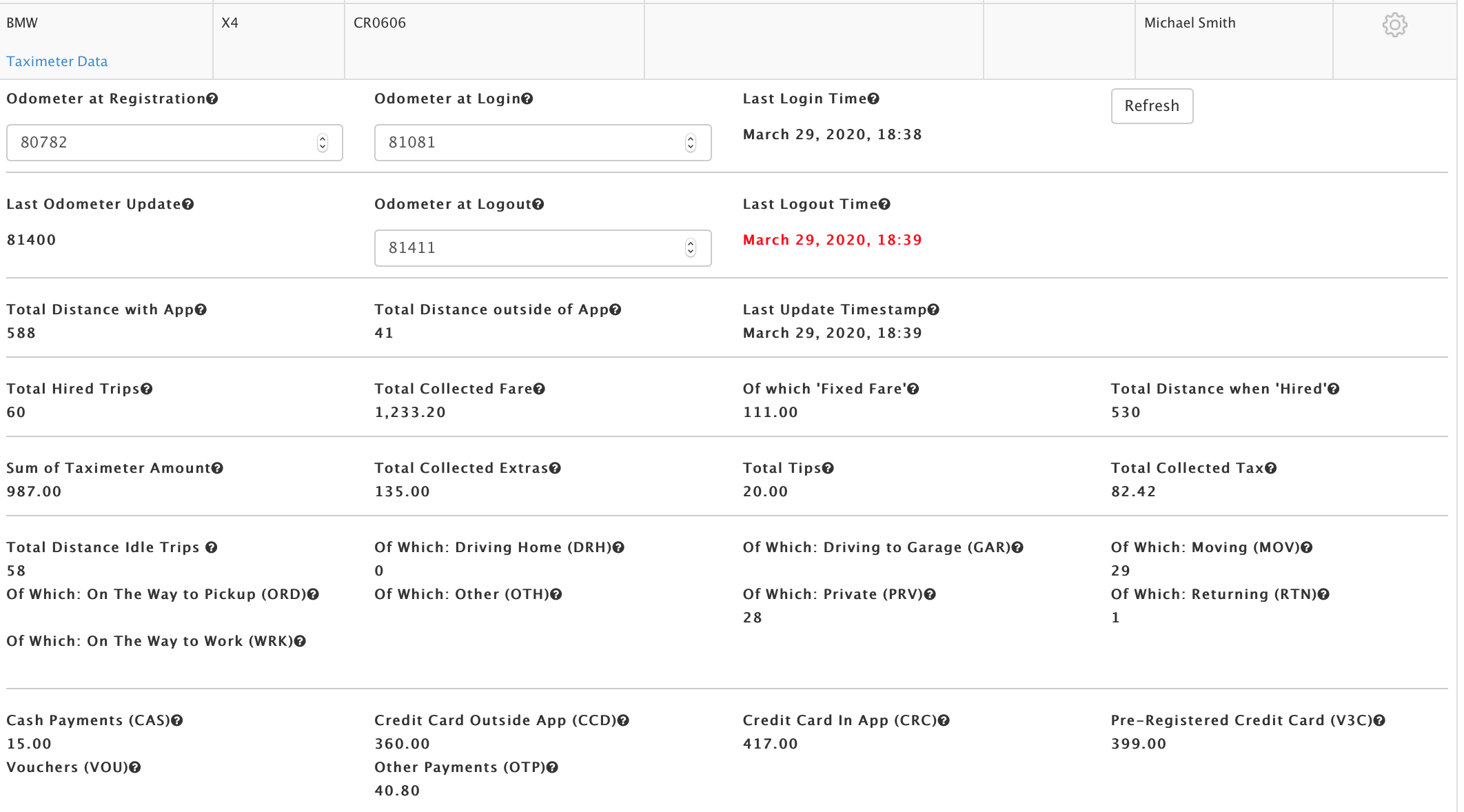
PASSENGERS
Protecting passengers against fraud, when driver uses the wrong tariff or is making detours, has been the trigger for the idea to develop this app, back in 2010.
Any passenger can use our free public taximeter app to have the taximeter run in parallel with the car's taximeter and check if the calculated fare is correct.
The driver's app is protected against any change from the driver: changing the selected tariff is not possible.
Additionally, the receipt contains the necessary data to find out about fraud quietly at home: it contains details about the tariff that has been applied and shows the route that has been taken.
With this at hand, he has everything needed to complain at the Taxi Company or at the Authorities.
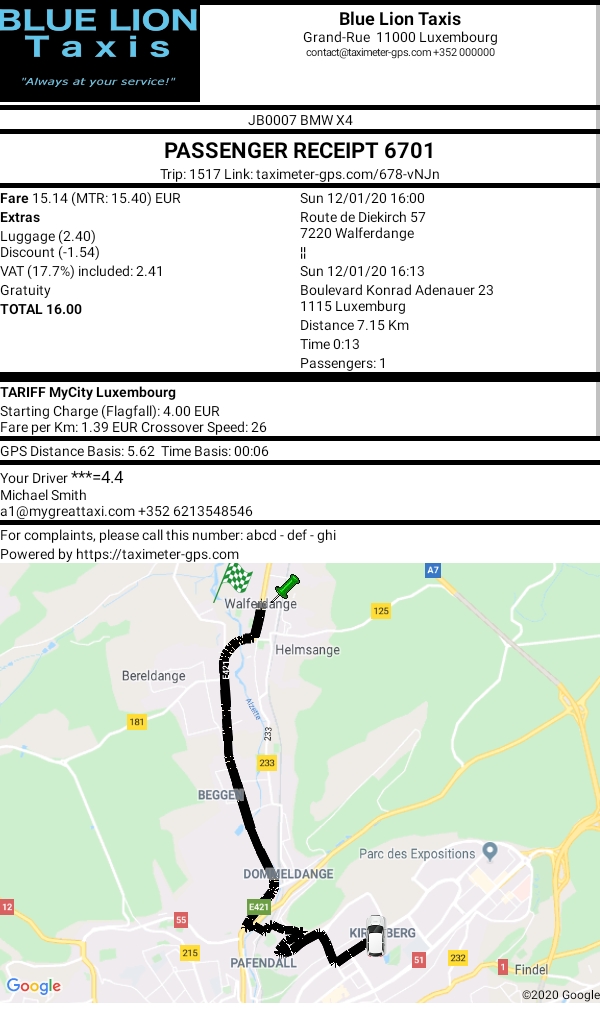
In our free Passenger App, any user can, without having to register, calculate the estimated fare amount for a Hail trip in about 230 cities / areas worldwide.
Not only will the fare amount be shown, but passenger will also get information about the local tipping practice and where he can complain in case of problems.
The fare structure that should be applied by the taxi is shown in full detail.
In Cities with Taxi Companies participating in our Dispatching solution, the estimated fare for booking a taxi will be shown.
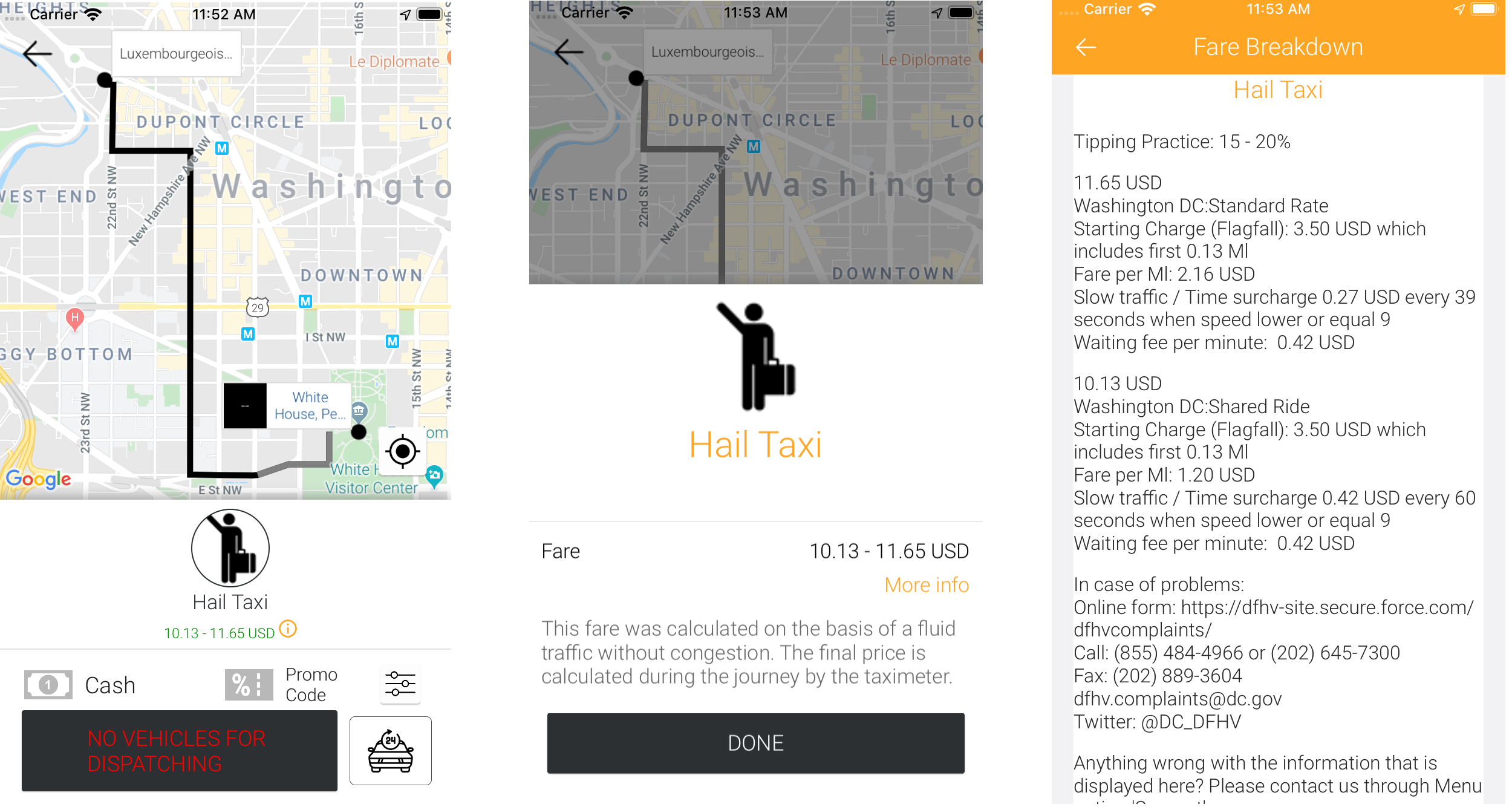
AUTHORITIES / REGULATORS
For managing passenger complaints, we created the possibility to grant read-only access to trips and their receipts, making investigations really easy.
When drivers are controlled on the road, all necessary reports are available in the app to show the number of hours that the driver has worked, the distance he has completed, the legal breaks he has made, and if he earned the minimum wage.